mScope Standalone Slide Viewer
Click on the button corresponding to your platform to download the viewer*:
* Clicking on the platform name button will initiate the installer download.
Download and Install instructions
Click on the button corresponding to your browser(platform) to see detailed instructions
- Firefox(Windows)
- Chrome(Windows)
- Edge(Windows)
- Internet Explorer(Windows)
- Others(Windows)
- Safari(macOS)
- Firefox(macOS)
- Chrome(macOS)
- Others(macOS)
- Others
- Click on the desired platform in the previous section.
-
A save dialog will be shown. Click on the Save button.
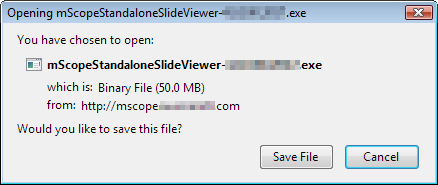
-
Wait until the download is completed.
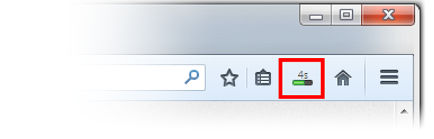
-
Once completed, click on the Downloads button to open the Downloads panel.
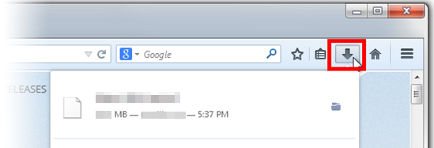
- Click on the item named "mScopeStandaloneSlideViewer-4.3.005.52-64.exe"
-
SmartScreen may prevent the installer launching. Here are the instruction for each version of Windows. If not, skip to the next step.
-
Windows 8 and 10
-
Click on "More Info"(top left side).
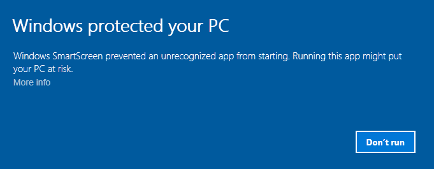
-
Click on Run Anyway button.

-
Click on "More Info"(top left side).
Windows Vista and 7
-
Click on "More Options"(bottom left side).
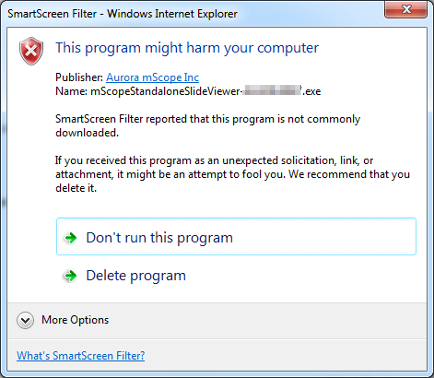
-
Click on Run Anyway button.
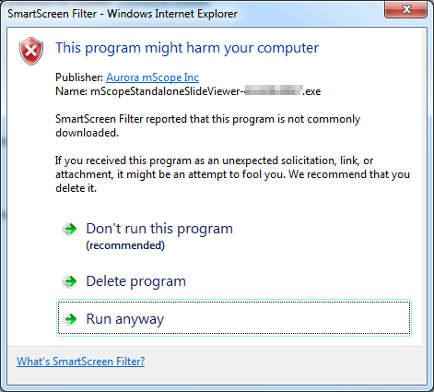
-
Click on "More Options"(bottom left side).
-
-
Click on the Next button.
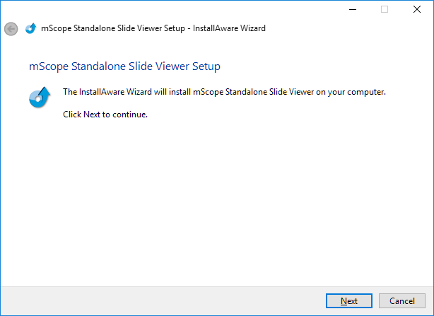
-
To accept the license agreement: scroll to the bottom of the document, then click on the Next button.
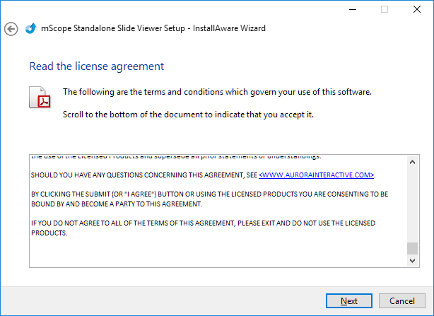
-
Choose where to install the software. A default location is provided. Click on the Next button when done.
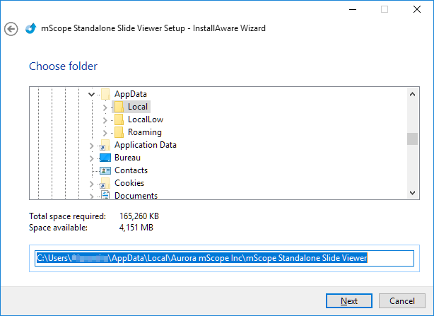
-
The installer is now ready to install the software. Click on the Next button.
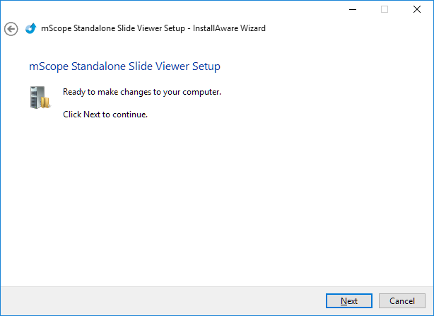
-
The installer will now install the software. Once completed, the image below will be displayed. Click on the Finish button to exit.
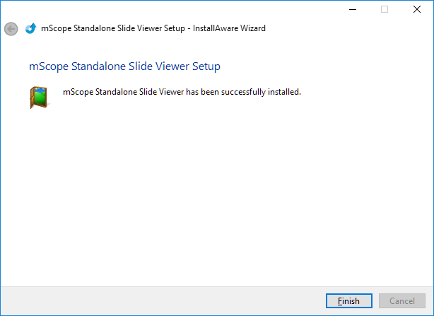
- Click on the desired platform in the previous section.
-
Wait until the download is completed. Status is available at the bottom left corner of the window.
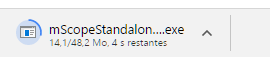
-
Click on the item named "
mScopeStandaloneSlideViewer-4.3.005.52-64.exe
"
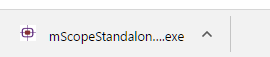
-
SmartScreen may prevent the installer launching. Here are the instruction for each version of Windows. If not, skip to the next step.
-
Windows 8 and 10
-
Click on "More Info"(top left side).
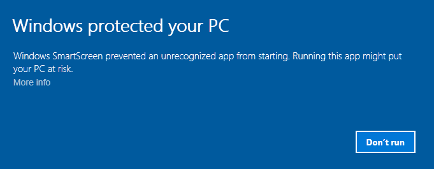
-
Click on Run Anyway button.

-
Click on "More Info"(top left side).
Windows Vista and 7
-
Click on "More Options"(bottom left side).
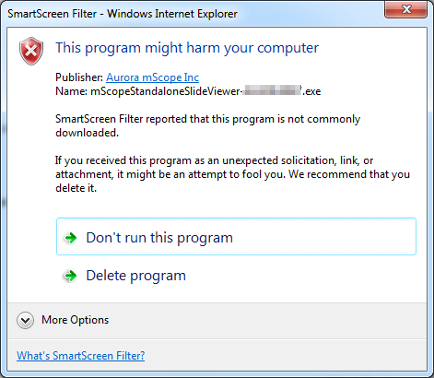
-
Click on Run Anyway button.
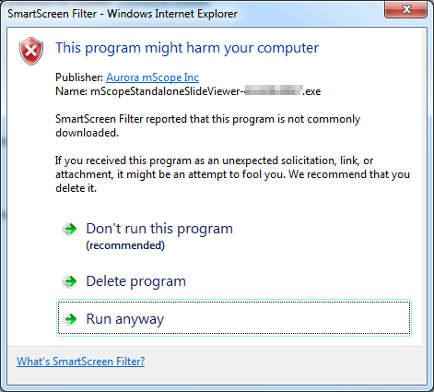
-
Click on "More Options"(bottom left side).
-
-
Click on the Next button.
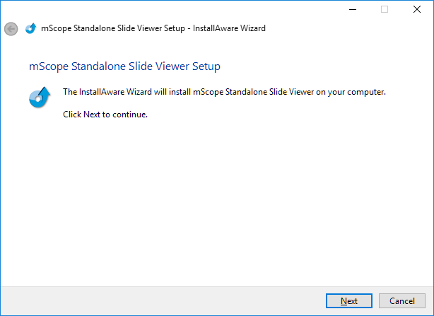
-
To accept the license agreement: scroll to the bottom of the document, then click on the Next button.
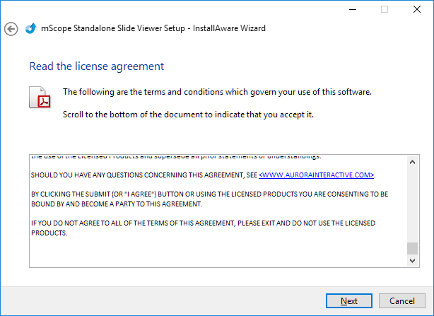
-
Choose where to install the software. A default location is provided. Click on the Next button when done.
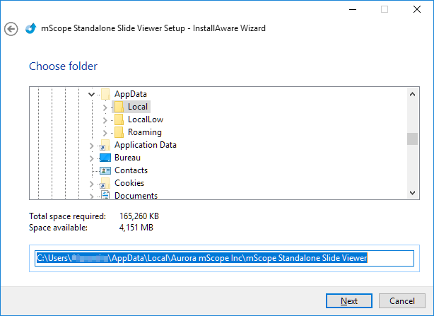
-
The installer is now ready to install the software. Click on the Next button.
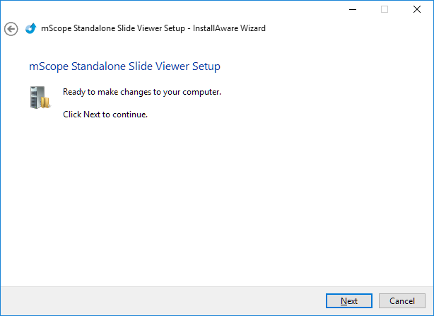
-
The installer will now install the software. Once completed, the image below will be displayed. Click on the Finish button to exit.
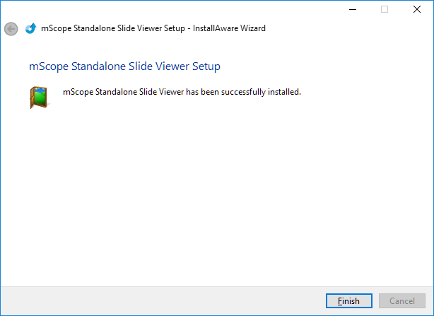
- Click on the desired platform in the previous section.
-
A save dialog will be shown. Click on the Save button.

-
Wait until the download is completed. Status is available at the bottom center of the window.

-
When completed, one of the following 2 dialog boxes will be shown. Click on the Run button.


-
SmartScreen may prevent the installer launching. Here are the instruction for each version of Windows. If not, skip to the next step.
-
Windows 8 and 10
-
Click on "More Info"(top left side).
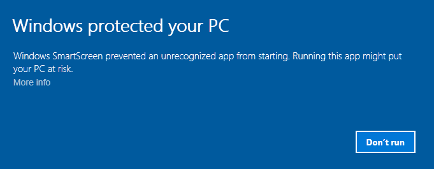
-
Click on Run Anyway button.

-
Click on "More Info"(top left side).
Windows Vista and 7
-
Click on "More Options"(bottom left side).
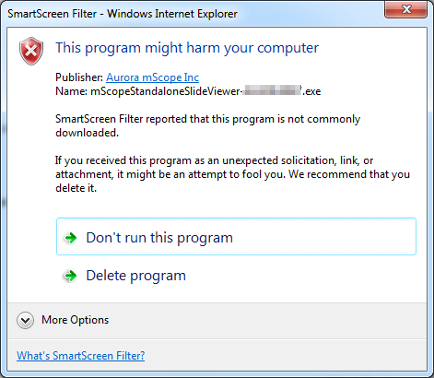
-
Click on Run Anyway button.
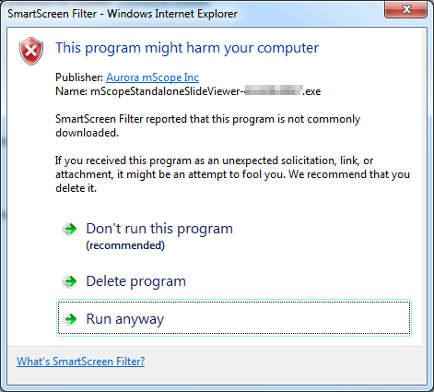
-
Click on "More Options"(bottom left side).
-
-
Click on the Next button.
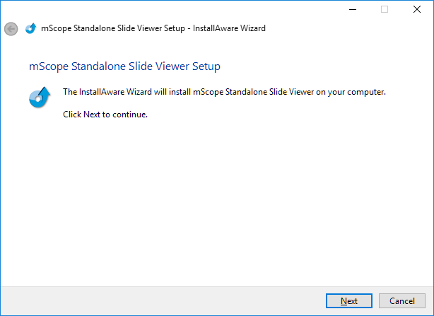
-
To accept the license agreement: scroll to the bottom of the document, then click on the Next button.
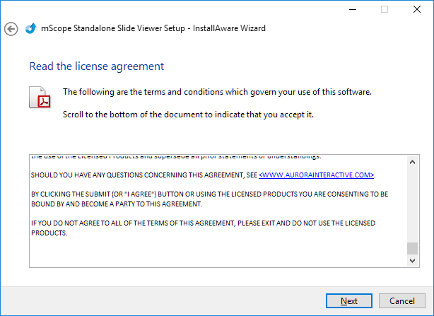
-
Choose where to install the software. A default location is provided. Click on the Next button when done.
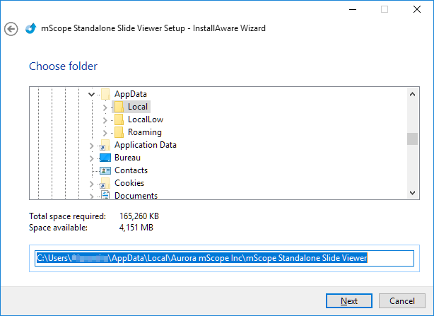
-
The installer is now ready to install the software. Click on the Next button.
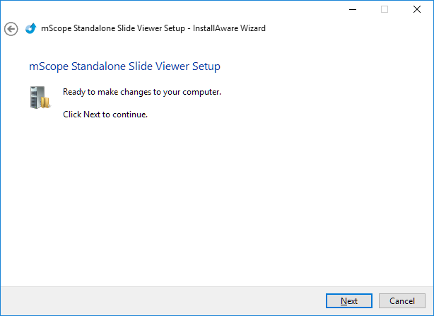
-
The installer will now install the software. Once completed, the image below will be displayed. Click on the Finish button to exit.
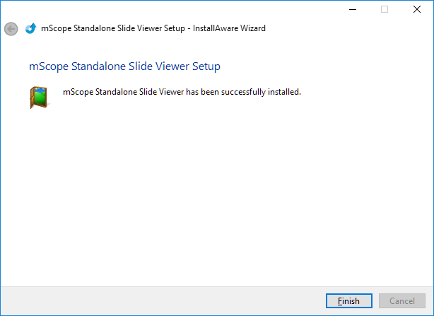
- Click on the desired platform in the previous section.
-
A save dialog will be shown. Click on the Save button.

-
Wait until the download is completed. Status is available at the bottom center of the window.

-
When completed, one of the following 2 dialog boxes will be shown. If its the first, click on the Open button. The second, click the Actions button.


-
SmartScreen may prevent the installer launching. Here are the instruction for each version of Windows. If not, skip to the next step.
-
Windows 8 and 10
-
Click on "More Info"(top left side).
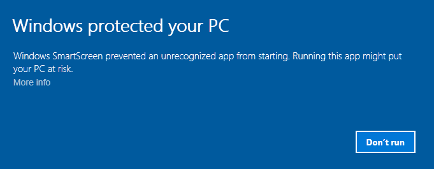
-
Click on Run Anyway button.

-
Click on "More Info"(top left side).
Windows Vista and 7
-
Click on "More Options"(bottom left side).
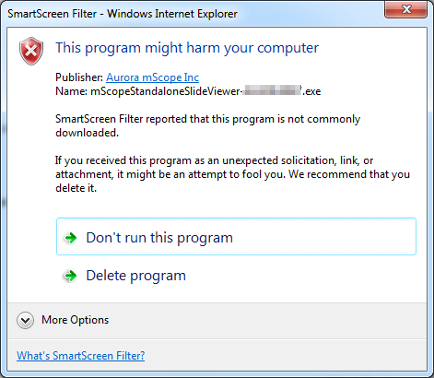
-
Click on Run Anyway button.
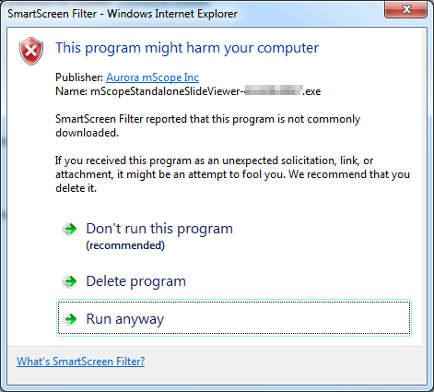
-
Click on "More Options"(bottom left side).
-
-
Click on the Next button.
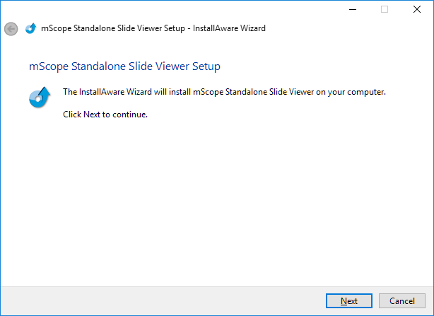
-
To accept the license agreement: scroll to the bottom of the document, then click on the Next button.
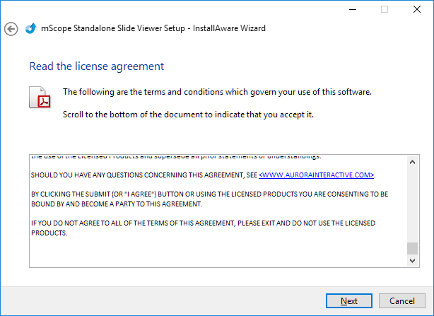
-
Choose where to install the software. A default location is provided. Click on the Next button when done.
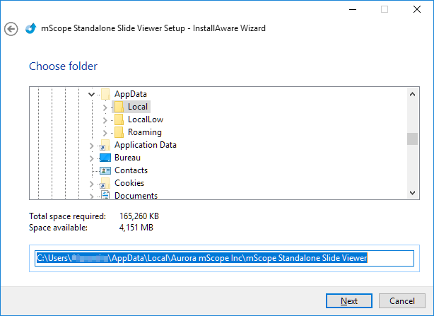
-
The installer is now ready to install the software. Click on the Next button.
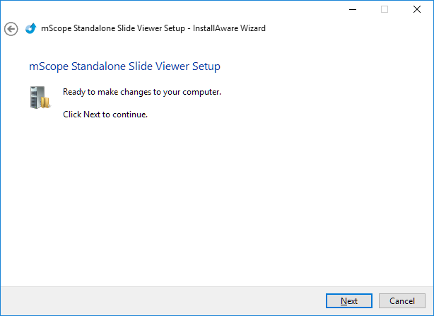
-
The installer will now install the software. Once completed, the image below will be displayed. Click on the Finish button to exit.
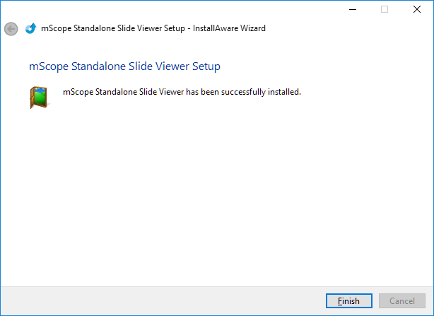
- Download the installer from your favorite browser.
- Open the folder where the file was downloaded in Windows Explorer.
- Double click on the file named " mScopeStandaloneSlideViewer-4.3.005.52-64.exe "
-
SmartScreen may prevent the installer launching. Here are the instruction for each version of Windows. If not, skip to the next step.
-
Windows 8 and 10
-
Click on "More Info"(top left side).
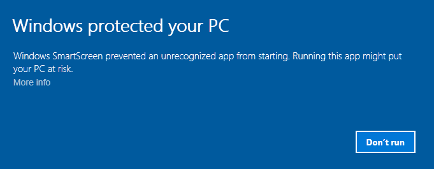
-
Click on Run Anyway button.

-
Click on "More Info"(top left side).
Windows Vista and 7
-
Click on "More Options"(bottom left side).
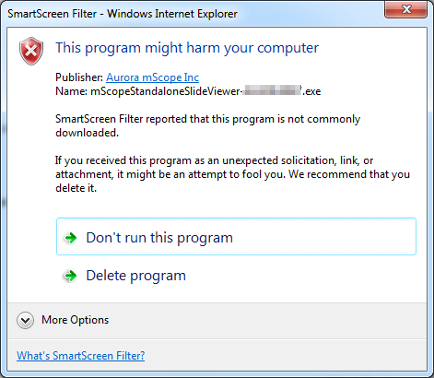
-
Click on Run Anyway button.
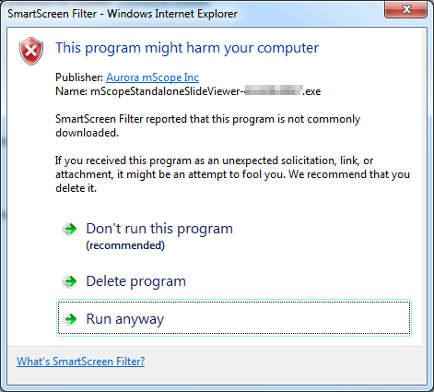
-
Click on "More Options"(bottom left side).
-
-
Click on the Next button.
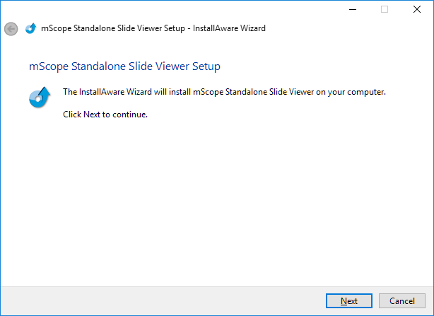
-
To accept the license agreement: scroll to the bottom of the document, then click on the Next button.
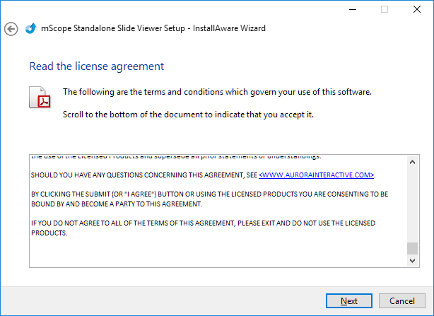
-
Choose where to install the software. A default location is provided. Click on the Next button when done.
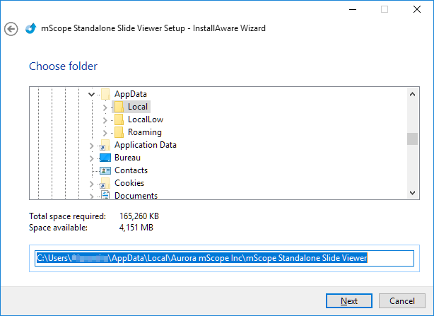
-
The installer is now ready to install the software. Click on the Next button.
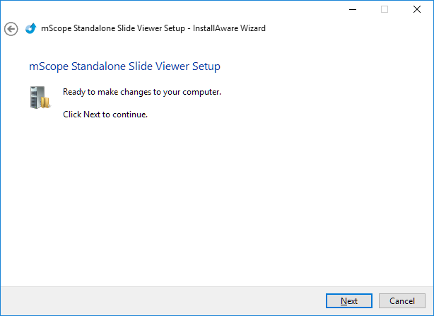
-
The installer will now install the software. Once completed, the image below will be displayed. Click on the Finish button to exit.
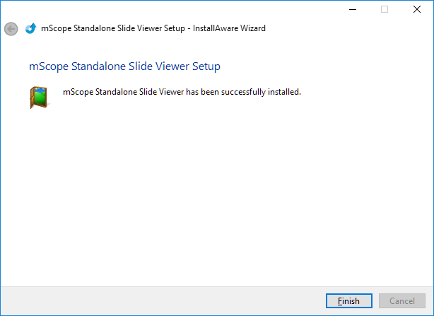
- Click on the desired platform in the previous section.
-
Wait until the download is completed.
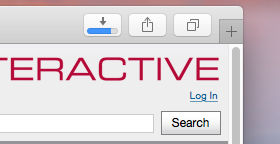
-
Once completed, click on the Downloads icon to open the Downloads panel.

- Click on the item named "mScopeStandaloneSlideViewer-4.3.005.52.pkg"
-
Click on Continue button.
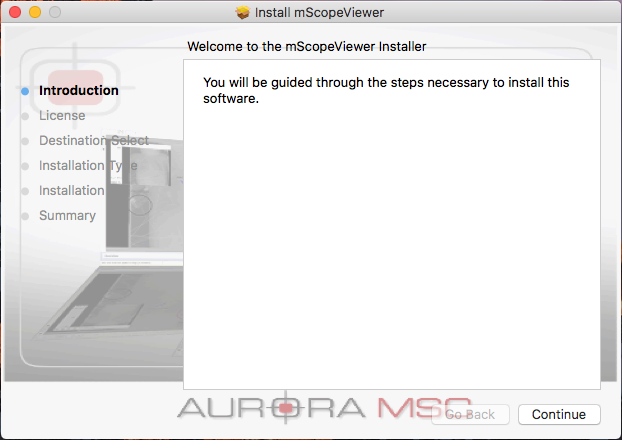
-
Click on Continue button.
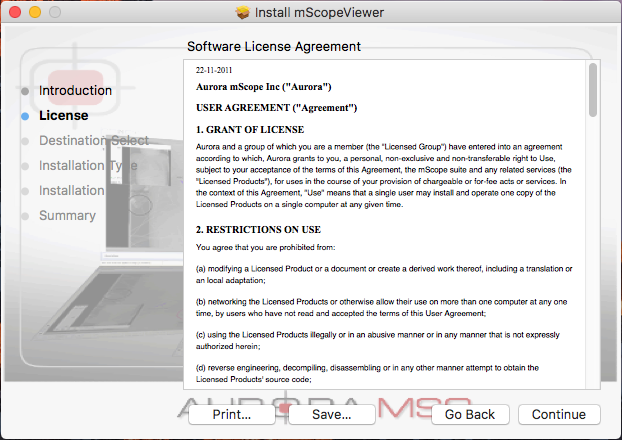
-
Click on Agree button.
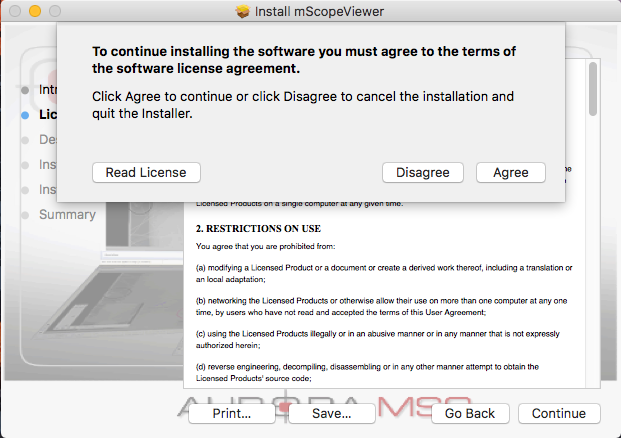
-
Click on Install button.
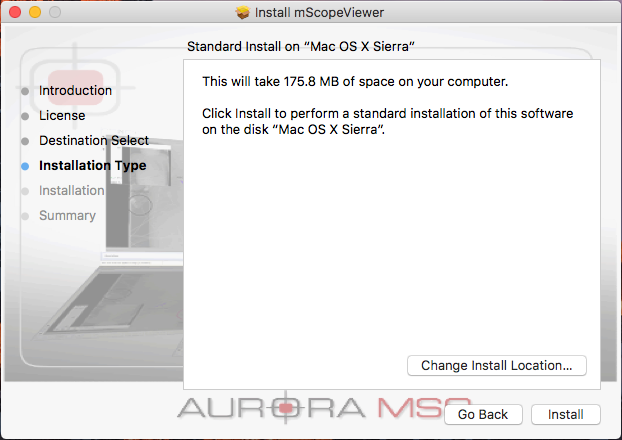
-
Input your username and password. Click on Install Software button.
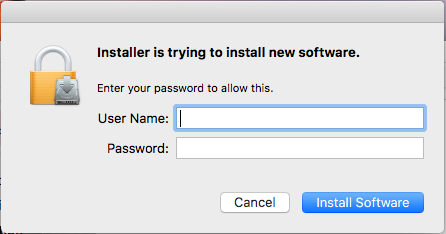
-
Click on Close button.
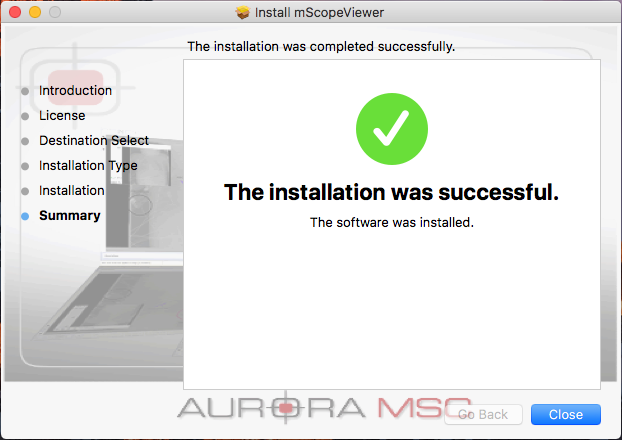
- Click on the desired platform in the previous section.
-
A dialog will be shown. Choose Save file and click on the OK button.
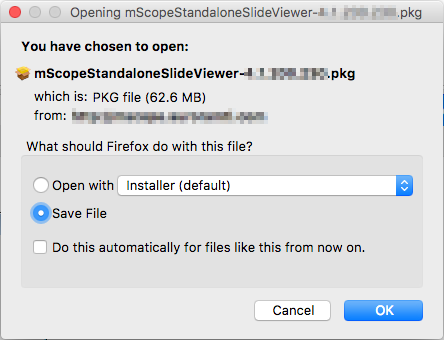
-
Wait until the download is completed.
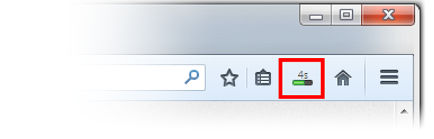
-
Once completed, click on the Downloads button to open the Downloads panel.
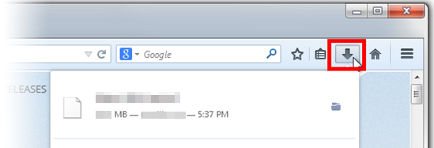
- Click on the item named "mScopeStandaloneSlideViewer-4.3.005.52.pkg"
-
Click on Continue button.
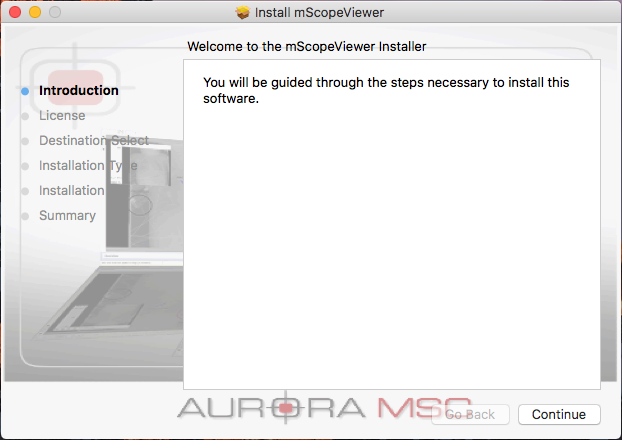
-
Click on Continue button.
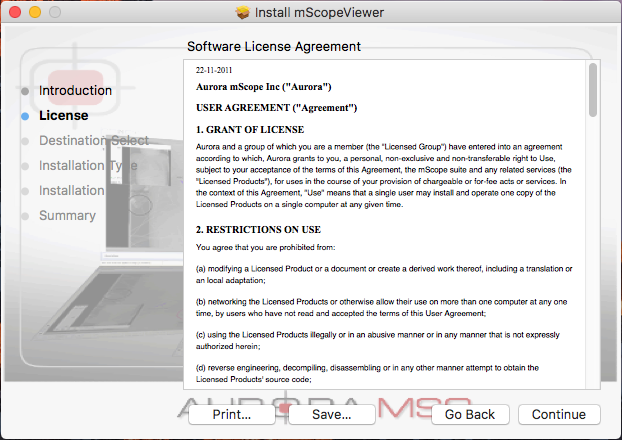
-
Click on Agree button.
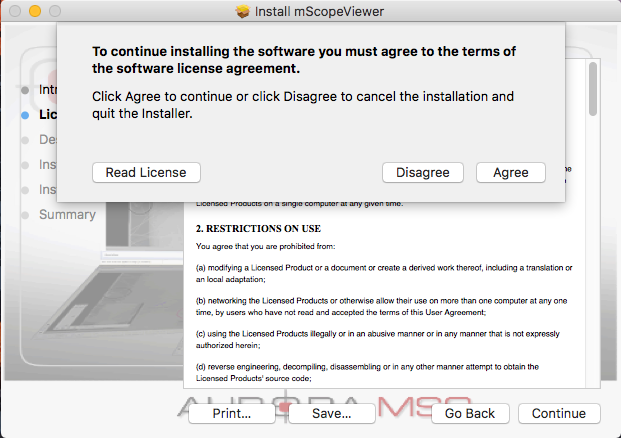
-
Click on Install button.
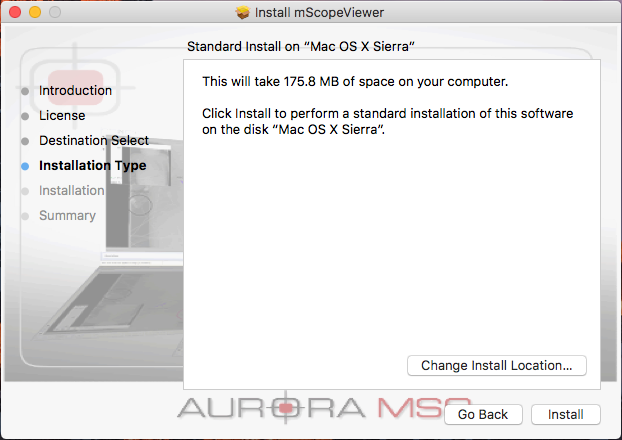
-
Input your username and password. Click on Install Software button.
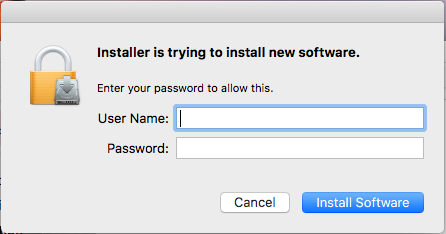
-
Click on Close button.
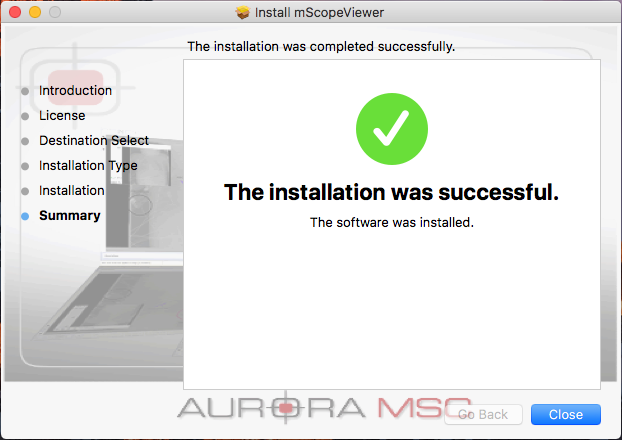
- Click on the desired platform in the previous section.
-
Wait until the download is completed. Status is available at the bottom left corner of the window.

-
Click on the item named "
mScopeStandaloneSlideViewer-4.3.005.52.pkg
"

-
Click on Continue button.
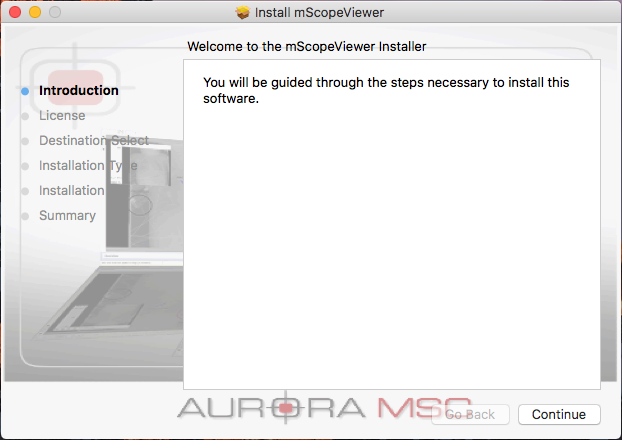
-
Click on Continue button.
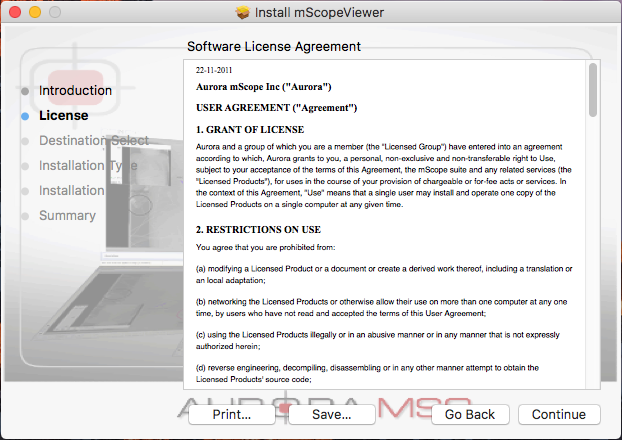
-
Click on Agree button.
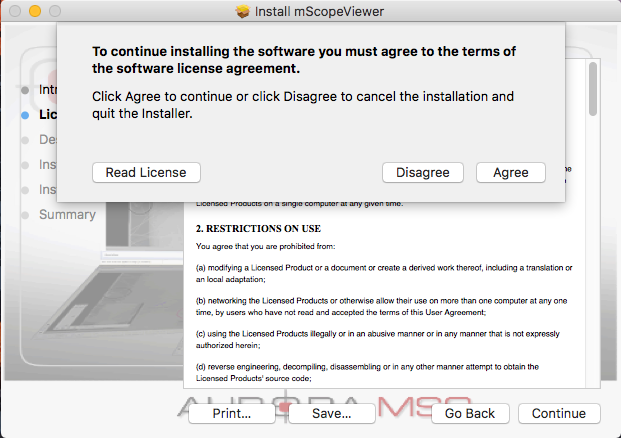
-
Click on Install button.
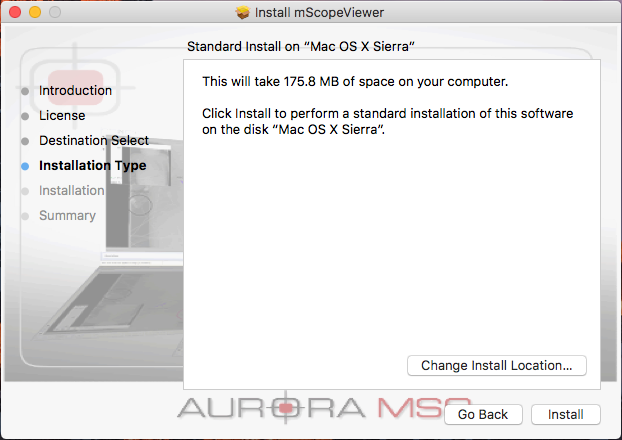
-
Input your username and password. Click on Install Software button.
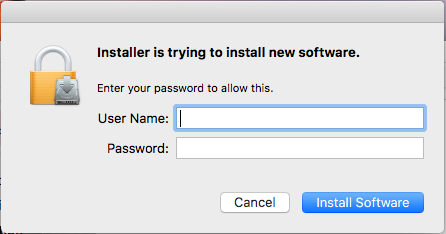
-
Click on Close button.
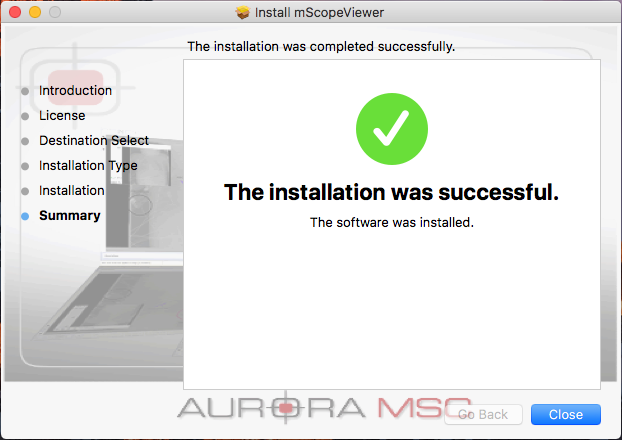
- Download the installer from your favorite browser.
-
Once completed, click on the Downloads icon to open the Downloads panel.

- Click on the item named "mScopeStandaloneSlideViewer-4.3.005.52.pkg"
-
Click on Continue button.
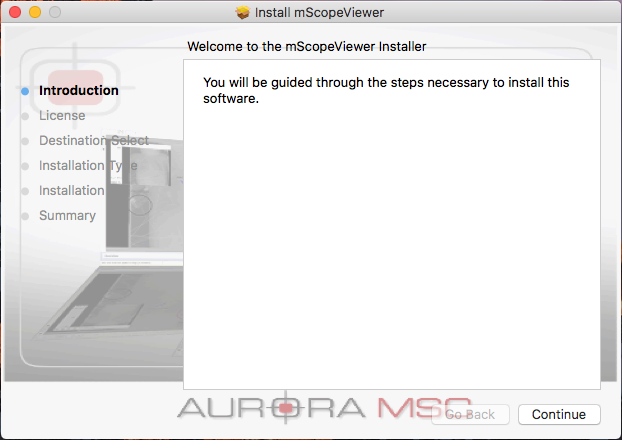
-
Click on Continue button.
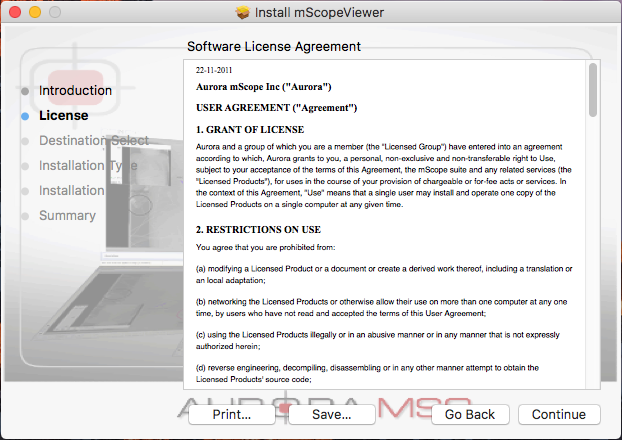
-
Click on Agree button.
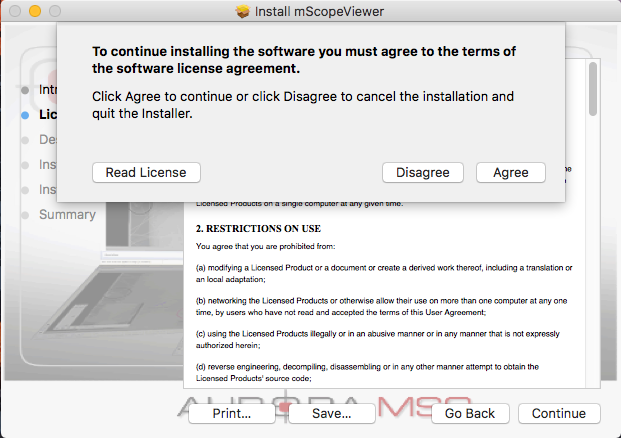
-
Click on Install button.
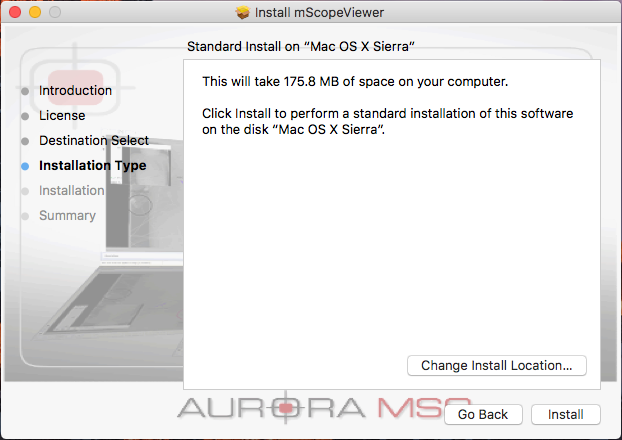
-
Input your username and password. Click on Install Software button.
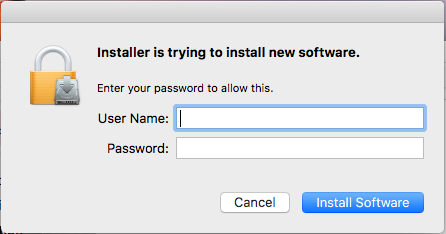
-
Click on Close button.
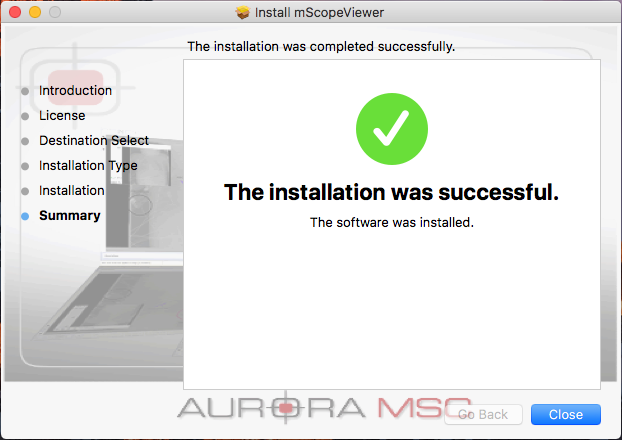
We dont have instructions for your platform and browser.
